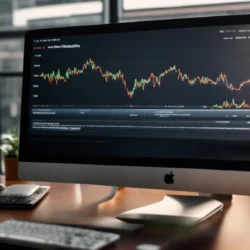The Chromium virus is a type of malware that has been plaguing Mac and PC users for far too long. Like many other malware programs, Chromium tends to make itself difficult to uninstall since it adds unwanted programs and leaves behind unfamiliar traces of suspicious activity. The rogue Chromium program is a malicious web browser application that tampers with your settings and doesn’t always comply with an uninstaller. To remove Chromium, here are a few steps you can take.
Chromium Removal Basics
The first step you’ll want to take when removing the Chromium virus is by going through your control panel, typically accessed through the start menu. You’ll want to then open the task manager or your computer’s program uninstaller. From there, you can start to look for the Chromium virus and other unwanted programs.
If you’re having difficulty spotting an unwanted program, use a removal guide that can help you spot anything in your backend that is unfamiliar. Not only should you delete the Chromium browser but you should also remove any of the additional “free software” it’s loaded onto your computer. Often, it can be difficult to spot both the rogue Chromium program and additional programs or extensions.
If you’re having an issue knowing which extensions should and shouldn’t be removed, you may want to use your default browser of choice or a mobile search to verify programs. Of course, removing it from your computer often isn’t enough. If you’re still having difficulty with the Chromium virus, it’s time to take the fight to your browser.
Removing Chromium From Your Browser
Not only can Chromium impact your computer performance but it can also tamper with your web browser. Whether you use the Chrome browser from Google Chrome, Internet Explorer, or another web browser, it can impact your extensions and the function of web pages.
If you’re able, boot your computer into safe mode once you’ve uninstalled Chromium from your computer. Then, open your web browser. From here, you can begin to remove the virus from your browsers. You’ll need to go through the properties or extensions tabs of your browsers to remove any malware or adware you spot. The specific steps will vary between browsers. If you’re struggling with steps, a removal guide may include a screenshot of your specific issue, especially if you use an open-source web browser.
For Windows PCs, there’s a way to handle the removal all at once with the “Regedit” tool. In the Windows search field, type Regedit and hit the enter key. Use a control-find command (CTRL+F) and search for the specific threat’s name, in this case, Chromium. You can then right-click on each of the listings that appear with Chromium in the title. You can delete them one-by-one.
Often, you’ll see the listing attached to your various browsers. Once you’ve deleted these, you should be in the clear. Sometimes, you’ll have to search for specific directories and remove them manually. If these steps don’t work, there is a final approach you can take.
Use Anti-Virus Software
This may seem like a no-brainer, but there are caveats to jumping directly to anti-virus software. Firstly, you might be tempted to opt for free software. This can, at times, make the problems worse and introduce new malware onto your computer. Second, some programs don’t do deep enough scans or cleanings which allows the extra traces of Chromium to go undetected. Use this option if the previous steps haven’t worked and do research on reputable software that has a proven track record of removing Chromium.
The Chromium virus is a hassle, to be sure. Removing it can require you to jump through a fair amount of hoops. As long as you tackle the problem when you spot it, you’ll be protecting your computer and your information more effectively.